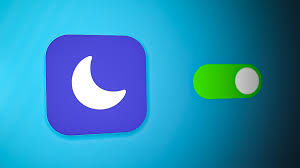Apple’s Focus mode lets you choose which apps and contacts will still be able to send notifications while you’re busy, including time-sensitive or emergency notifications.
While Focus mode can be helpful in managing distractions, it’s not ideal for everyone. Some people need to know when they’re not available and can’t answer text messages or voice calls.
What is Shared Focus?
Shared focus on the iphone is an amazing feature that lets you silence notifications so that you can concentrate. It can help you to avoid getting distracted by your phone when doing work or even sleeping.
It also allows you to show others when you are available and ready to collaborate. In addition, it can be used to hide apps that you do not want to see on your home screen.
The share focus feature also helps you to lower your distractions and get more done in a day. You can group your notifications, hide distracting apps on the home screen, and clean up your lock screen to make it easier for you to focus on the things that matter.
You can also use shared focus to turn on a Focus mode at specific times throughout the day. You can set it to activate automatically at certain times or based on your location or the apps you’re using.
With this feature, your friends and family will be able to see that you are in Focus mode, and they can decide whether or not they want to contact you during that time. They can then choose whether or not to respond to a message with an urgent response, or wait until you can come back.
One of the best parts about Shared Focus on the iphone is that it works across all your Apple devices. This means that if you are working on your Mac or iPad, and someone texts you while you’re in Focus mode, they will receive a text from you that says you’re not available.
Moreover, you can also select which apps and people can send you a notification during this Focus mode. This way, you can be sure to get only the notifications that are important and relevant to you.
Another great feature of Focus is that it can be set to run around your calendar dates. This way, you can ensure that you do not miss any crucial meetings or appointments.
You can also create multiple Focus modes that are shared on all of your devices. This can be done from Control Center, which is a handy feature to have on hand when you need to change your focus status quickly.
How to Share Your Focus Status
One of the many great features that Apple has introduced in iOS 15 is Focus Mode. It’s an expansion of the classic Do Not Disturb mode, which helps users limit distracting alerts to concentrate on what matters most.
You can use Focus to reduce distractions while you’re driving, working, or sleeping. It’s also useful for helping you focus on certain activities, like taking an important test or writing a paper.
When you’re using Focus, you can let your friends and family know that you’re concentrating on something by sharing your status with them. This allows you to set boundaries with your friends and avoid uncomfortable situations, like when someone tries to text you while you’re trying to sleep or in the middle of an important meeting.
By default, this feature is turned on and automatically applies to all devices you sign in with the same Apple ID. However, if you want to turn it off or disable it on a specific iPhone, you can do so by going into Settings and turning Shared Focus Status off.
This setting only works with apps that support communication notifications, like Messages. So, if you’re trying to connect with your contacts in Messages while you’re in Focus Mode, they will get a notification that says “Name> has notifications silenced.”
In addition, you can set up a reminder on your phone so you’ll be notified when it’s time to switch back to your usual focus. This is particularly useful if you’re in the middle of an important work project or a crucial meeting, as you’ll be able to remember when it’s time to take a break and return to your regular schedule.
Another great thing about this feature is that it lets your contacts know that you’re in Focus mode without using scripted auto-replies. Instead, they can send a direct message and ask to push through the notification. This way, you can avoid sending cold messages that might cause misunderstandings.
The only catch is that the sharing feature only works when your contacts are using an Apple device. If they’re using an Android, then the warning won’t appear and your Focus status will remain unshared.
How to Turn on Shared Focus
In iOS 16, Apple added Focus modes that are designed to help you get through your day, whether that’s for work or leisure. They allow you to filter out certain apps and notifications when they’re not necessary, and they’re also linked with lock screens and watch faces, so you can stay focused on your tasks.
The best part is that these new modes are programmable, so you can turn them on and off as needed. The downside is that people who want to contact you will see a little blurb about your Focus status when they attempt to do so. They can then choose to wait for you to reach out or bypass the Focus mode and send the message themselves if they need to.
To share your Focus status, you need to enable it in the iPhone’s Settings app. All you have to do is tap the Focus (half-moon icon) and toggle on the “Share Focus Status” option.
You’ll then be prompted to select which contacts you want to share your Focus status with. These can be your closest friends, colleagues, or anyone else you think might need to know about it.
Now, when they try to reach you via a Focus mode that you’ve set, they will receive a notification that says “Please ignore this alert.” This helps them understand that you may not be responding to their messages at the moment, but you’re busy working on a project, watching Netflix, or having some time off.
It’s a pretty effective way to encourage proper communication etiquette on the iPhone, and it’s particularly useful when you regularly use different Focus modes. However, if you’re a person who likes to share your status with a lot of contacts, you’ll probably find that you need to disable Share Focus Status for each type of mode that you regularly activate.
To disable this, simply tap the ‘Share Focus Status’ toggle on each mode you want to deactivate. You can then deactivate it for all Focus modes by tapping the ‘Share Focus Status’ toggle again and choosing ‘Disable.’ You can also choose to exclude specific people from your Focus sharing list in the same way you would for any other type of mode.
How to Turn Off Shared Focus
When you set up or enable a Focus mode on one Apple device, that Focus is automatically shared with all of your other Apple devices. It’s a great way to get Focus to work in the background on your iPhone and Mac, but if you don’t like that your Focus status is synchronized across all your devices, it’s easy to turn off Shared Focus.
First, make sure that all of your Apple devices have iOS 15 or higher and that you’ve updated your Messages app to the latest version. Otherwise, you won’t be able to use the feature.
Next, you’ll want to ensure that your Focus Mode is enabled for the app or app group that you’d like to share your Focus status with. You can do this by going to Settings > Focus, tapping the Focus you want to turn on (for example, Do Not Disturb), then turning on Shared Focus for that app or group.
Once you’ve turned on Shared Focus for that app or group, it will show up on your iPhone and in your Messages app for any other contacts who also have the Focus mode on. They’ll see a Notifications Silenced banner at the top of your messages, and they’ll have the option to notify you if something is urgent or important.
If you’re sharing your Focus status with friends and family, it’s a good idea to have them set up a Focus routine that allows them to send you notifications while you’re in the Focus mode. They’ll know that you’re ignoring their messages and that they can send them whenever they like, but they won’t see your Notifications Silenced banner until you change your Focus mode.
You can also customize the types of people you allow to see your Focus status. This will help prevent your friends and family from thinking you’re ignoring them when you’re actually using the Focus mode to focus on something important.
You can also disable the Shared Focus status feature on a contact’s profile. To do this, find their chat in the Messages app and tap on their profile icon at the top of the screen. Then, tap the “Share Focus Status” toggle and switch it off. If you’d like to enable it again, tap “Done.