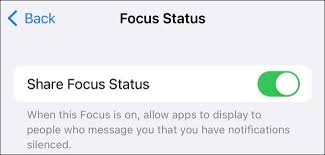Focus mode is a great feature that allows you to eliminate distractions and get work done or relax. It also lets you avoid office alerts that mess with your personal time.
With this new iOS and iPadOS 15 feature, you can now share your Focus status with select contacts so that they know you’re busy and not intentionally neglecting their messages. They’ll see a blurb that tells them you’re in Focus mode and have notifications disabled.
What is Focus Mode?
Focus mode is a way to reduce distractions by stopping certain apps from sending notifications while you’re trying to get a task done. It’s similar to Do Not Disturb, but much simpler.
When you have a Focus Mode on, notifications from your favorite apps will be blocked until you decide to unlock your device again. It’s a great way to prevent your phone from constantly interrupting your flow of work, whether you’re a student or just need some “me time.”
To use Focus mode, open the Control Center (swipe down from the top of your screen) and tap the focus button with an icon next to it. By default, it will activate your primary Do Not Disturb profile, but you can tap anywhere else on the button to select another profile.
The app lets you choose which specific apps will be blocked in your focus mode, as well as the duration of the session. You can also set up a custom home screen that shows only the most important apps you want to see during your Focus mode.
One of the coolest features in Focus mode is the ability to mark certain notifications as time sensitive. If you enable this, a timer will be shown on your lock screen to tell you when a notification is coming through, and it will give them a higher priority than normal.
For example, GrubHub delivery notifications might be marked as time-sensitive, so they’ll make it through even when you’re not in a focus mode. The same goes for any notifications from third-party apps like Slack, or other services that may have their own time-sensitive notifications.
How to Share Focus Status
Share Focus Status is a great feature that helps you keep your friends and family in the loop when you’re busy. It’s especially useful if you’re in Focus Mode, where your notifications are temporarily turned off. This lets them know that you’re busy and can’t reply to messages or voice calls at this time. However, if they really need to get in touch with you, they can tap the Notify Anyway button to reach you.
This is a great feature that works well with iMessages, the standard texting app in iOS. If the person trying to contact you is also using an Apple device, they’ll see that your Focus Mode is on and will be able to send you a message that warns them about it.
The warning is a great way to let people know that you’re in Focus Mode and don’t want them to contact you. It’s also a great safety measure, ensuring that you’re not getting distracted or disturbed by unwanted notifications.
To enable this feature, you’ll need to turn it on in your Settings app. To do this, open your Settings and select Focus.
You’ll then be prompted to choose the contacts who can see when you’re in a Focus mode. You can also select who will receive notifications from your device while you’re in a Focus mode.
Once you’ve set your preferences, tap Share Focus Status to enable it. This will display a banner for anyone trying to contact you that tells them you’re in Focus Mode and has notifications disabled.
How to Disable Focus Status
With iOS 15, Apple introduced Focus Mode, a new way to control what notifications show up on your iPhone. It works a lot like Do Not Disturb mode, but you have full control over the app. It also lets you set up a list of people who can send you texts during your Focus routine.
However, it can be annoying if someone accidentally sends you a message when you’re in Focus Mode. This is because when they do, Messages and other apps will display a message to your contact saying that you have notifications silenced.
If you want to disable this feature, you can do so easily. All you have to do is open the Settings app and head over to Focus.
There, you’ll see a toggle next to “Share Focus Status.” Toggling this will stop the Messages app from sharing your Focus status with contacts. You can do this on a contact-by-contact basis, too.
You can select the contact you want to disable Focus Status for by tapping on their name or photo in the top-right corner. Once you’ve selected them, tap on the “Share Focus Status” toggle to turn it off.
How to Turn Off Focus Status
Apple devices come with a variety of Focus Modes, which can help reduce distraction and increase focus. These Focus modes can be set to automatically run on schedule or to trigger at specific events such as when you connect your phone to a Bluetooth speaker or start an app.
If you want to use Focus Mode but don’t want others to know, you can disable sharing that information. However, this can keep some important people from being able to reach you when they need to.
Fortunately, iOS lets you selectively share that information with individual contacts. If you want to turn off this feature for a contact, all you need to do is to select that person in the conversation, then tap on their profile icon and switch the toggle for the ‘Share Focus Status’ feature to off.
This will stop the ‘Share Focus Status’ feature from showing up when you send someone a message, which means they won’t see a ‘Delivered Quietly’ or ‘Notify Anyway’ option in their chats.
The ‘Share Focus Status’ feature is enabled by default when you set up Focus Mode, but you can turn it off if you prefer. This can be a great way to keep some important contacts from knowing when you’re using Focus Mode and distracting them by interrupting whatever you’re doing at the time.