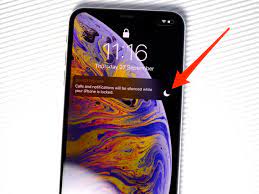If you’ve noticed a moon next to someone’s name on your iPhone, you may have wondered what that symbol means. Read on to find out what this icon indicates and learn how to remove it.
The half moon next to someone’s name on your iOS device signifies that you have muted or enabled Do Not Disturb mode for that conversation. It doesn’t mean that you won’t receive messages in that chat, just that notifications won’t be delivered.
Do Not Disturb Mode
Many iPhone users have noticed a light gray crescent moon icon next to their text message conversations. This symbol is a part of the Do Not Disturb (DND) feature that mutes notifications on certain types of messages.
Do Not Disturb is a useful function that can be used to silence calls, texts and other alerts for a certain period of time. It’s also a great option to use during work hours when you need to be focused and quiet. However, some people find that their Do Not Disturb mode turns on automatically, causing them to miss important calls and messages from their contacts.
Fortunately, there are some easy ways to fix this problem. First, you can head to the Settings app and disable Do Not Disturb manually. You can also open the Control Center and tap on the half-moon icon, which will turn off DND instantly.
Hide Alerts
If you’re a mobile device user who doesn’t mind receiving notifications from your iPhone, but wants to hide them for specific conversations, you can do this easily. The steps are straightforward and can be done natively on an iOS device, without the need for any third-party apps.
There’s a symbol next to each conversation on the Messages app that tells you if a Do Not Disturb or Hide Alerts option has been enabled for that chat. The symbol will display when you tap the “i” button or Details icon in the top right of the screen, depending on which version of iOS you’re using.
When you see this symbol, you’ve already enabled Do Not Disturb for the conversation – meaning that the iPhone will not play text tones, vibrate, or light up your screen. However, the new messages that you receive will still increase the red number badge on the Messages app icon until you unmute them.
This is a great way to keep unwanted group texts from cluttering up your inbox. It can also be used to silence individual contacts that you don’t want to receive notifications from.
In older versions of iOS, a half moon appeared on a text message conversation that had the Hide Alerts feature. This is a feature that you can enable or disable at any time.
You can turn on or off this feature by swiping to the left on the text message conversation that you want to hide notifications for. Then, click the purple bell icon that appears on a message window, which will toggle the Hide Alerts switch.
Unmute
If you are a frequent texting or iMessages user, you may have come across an icon that looks like a half moon on an iphone. This symbol can appear on the status bar, next to text messages, and even inside some apps. It is important to know what it means and how to remove this symbol from your device if you have it.
The half-moon icon is used to indicate that you have muted a conversation. This can help you limit the amount of notifications you receive when there are too many incoming texts from certain contacts or groups.
To mute a contact or group, open the Messages app on your iPhone and select a conversation to mute. Swipe left to reveal a menu, then tap Hide alerts (or you can also go into the details window for a chat).
You will see a purple bell icon in this section and there will be a slash bar going through it indicating that you have muted alerts for this contact or group. If you want to view alerts from this contact or group, you can swipe left again to enable them.
Focus
If you’re using an iPhone or iPad, you may see a moon symbol next to your text messages. This can be an indication that you’ve muted a specific contact or enabled Do Not Disturb mode for that conversation.
However, it’s important to note that a moon next to a conversation doesn’t mean you won’t receive notifications for that message thread. This is because a moon icon is only visible when Do Not Disturb mode is enabled on your device.
The crescent moon is an option that Apple launched in iOS 15 to help users mute unwanted messages. This feature can be used to block spam, marketing offers and other unwanted conversations.
Occasionally, you may also notice a half-moon icon sitting on your status bar. This means that Do Not Disturb mode is enabled on that phone and that you will not receive any notifications from calls or texts, unless there’s an exception.
In most cases, you can simply disable this mode by swiping to the left on the message thread and tapping the bell icon. This should then remove the half-moon icon and you can again see any new notifications for that particular message thread.